Meld
We have joined with MELD to help streamline the maintenance process. Tenants have the ability to turn in work orders quickly and communicate with both the property manager and vendor throughout the process. Attaching photos seamlessly in the MELD and scheduling the job with the vendor directly makes Meld a great experience for the tenant. We hire only licensed and bonded vendors and follow up with the vendors and tenants to make sure the job is completed. Tenants can use either their cell phones or computer to submit items seamlessly.